How to detect and mitigate Panchan botnet using Wazuh
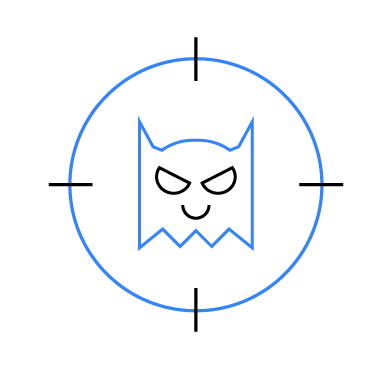
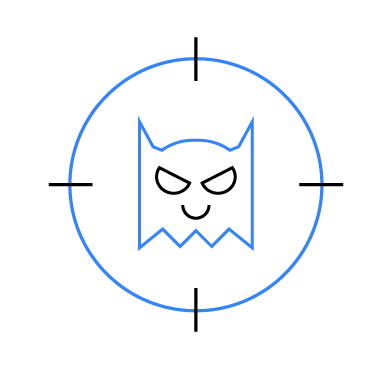
Panchan is a new botnet written in Golang. It leverages built-in Golang goroutines features for flexibility in the malware infection and execution within Linux distributions. It infects Linux endpoints on a network by performing dictionary attacks against SSH credentials. The Panchan botnet also spreads across a network and maintains persistence upon gaining access.
In this blog post, we identify Panchan related Indicators of Compromise (IoC), detect the activity of the malware, and mitigate the botnet using Wazuh.
root@ubuntu-2204:/home/ubuntu# netstat -nputw | grep ':22' tcp 0 1 10.0.2.4:59690 34.33.32.108:22 SYN_SENT 52081/./panchan tcp 0 1 10.0.2.4:57278 88.26.22.124:22 SYN_SENT 52081/./panchan tcp 0 1 10.0.2.4:37304 93.152.230.182:22 SYN_SENT 52081/./panchan tcp 0 1 10.0.2.4:47462 145.26.50.55:22 SYN_SENT 52081/./panchan tcp 0 1 10.0.2.4:55254 131.32.64.212:22 SYN_SENT 52081/./panchan tcp 0 1 10.0.2.4:55878 145.22.248.128:22 SYN_SENT 52081/./panchan tcp 0 1 10.0.2.4:47592 53.230.253.224:22 SYN_SENT 52081/./panchan tcp 0 1 10.0.2.4:44692 52.128.150.50:22 SYN_SENT 52081/./panchan tcp 0 1 10.0.2.4:50224 46.155.136.193:22 SYN_SENT 52081/./panchan
~/.ssh/id_rsa and uses it for authentication to IP addresses in the ~/.ssh/known_hosts file.root(/) directory. Then, it copies itself using SFTP to the newly created folder and renames the copied binary to xinetd.root@ubuntu-2204:/home/ubuntu# find /.* -maxdepth 1 -name xinetd -type f /.1894748289466578011/xinetd
1919. The command used to create the rule is below:sh -c "iptables -D INPUT -p tcp --dport 1919 -j ACCEPT" sh -c "iptables -A INPUT -p tcp --dport 1919 -j ACCEPT"
/bin directory as systemd-worker. It also poses as a legitimate systemd service /lib/systemd/system/systemd-worker.service to evade suspicion. This service runs upon system restart to maintain persistence of the Panchan botnet.root@ubuntu-2204:/home/ubuntu# find /lib/ /bin/ -name systemd-worker* -type f /lib/systemd/system/systemd-worker.service /bin/systemd-worker
The hashes of some known Panchan samples and crypto miners installed by Panchan are indexed below:
| Filename | SHA256 |
|---|---|
| xinetd – main malware | 00411a05a7374d64ce8be4ef85999c1434d867cd8db46c38cd03f76072c91460 b9e643a8e78d2ce745fbe73eb505c8a0cc49842803077809b2267817979d10b0 |
| extracted crypto miners | a819b4a95f386ae3bd8f0edc64e8e10fae0c21c9ae713b73dfc64033e5a845a1 6f445252494a0908ab51d526e09134cebc33a199384771acd58c4a87f1ffc063 |
To understand the Panchan botnet and create detection mechanisms, we simulated its activities in our lab environment.
The following infrastructure was used:
The Wazuh capabilities we will utilize in detecting Panchan are the Wazuh command monitoring module and the YARA integration.
The Wazuh command monitoring module executes specified commands on monitored endpoints, and processes the command output as log data. This Wazuh module will be used to detect the identified Panchan IoCs on the Linux endpoints.
Use the following steps to configure the Wazuh command monitoring module:
1. Edit the /var/ossec/etc/local_internal_options.conf file and add the line below:
logcollector.remote_commands=1
This will allow the endpoint to accept remote commands from the Wazuh server.
2. Run apt-get install net-tools if the net-tools utility is not already installed on the endpoint. This allows the use of the netstat command required within this blog post.
3. Restart the Wazuh agent to apply this change:
systemctl restart wazuh-agent
Note
Wazuh command monitoring is only able to execute commands of utilities that are installed on the monitored endpoint.
1. Edit the shared configuration file at /var/ossec/etc/shared/default/agent.conf and add the following command monitoring configuration:
<agent_config os="linux">
<!-- Panchan outbound SSH brute force -->
<localfile>
<log_format>full_command</log_format>
<command>ss -nputw | grep -c ':22 ' | awk -F: '<group name="panchan,">
<!-- Panchan outbound SSH brute force -->
<rule id="100022" level="12" ignore="600">
<if_sid>530</if_sid>
<match>ossec: output: 'Checking outbound SSH'</match>
<description>Multiple outbound SSH connections detected. Possible outbound SSH port Scanning.</description>
</rule>
<!-- Panchan listening on port 1919 -->
<rule id="100024" level="12" ignore="600">
<if_sid>530</if_sid>
<match>ossec: output: 'Detecting possible botnet communication'</match>
<description>Detected port 1919 listening. Possible Panchan botnet activity.</description>
</rule>
<!-- Panchan binary path detected -->
<rule id="100026" level="15" ignore="600">
<if_sid>530</if_sid>
<match>ossec: output: 'Finding Panchan binary path'</match>
<regex type="pcre2">xinetd</regex>
<description>Detected xinetd binary outside /bin or /sbin. Possible Panchan malware infection.</description>
</rule>
<!-- Panchan persistence detected -->
<rule id="100027" level="15" ignore="600">
<if_sid>530</if_sid>
<match>ossec: output: 'Detecting Panchan persistence service'</match>
<regex type="pcre2">systemd-worker\.service</regex>
<description>Panchan persistence service detected.</description>
</rule>
</group> > 4'</command>
<alias>Checking outbound SSH</alias>
<frequency>60</frequency>
</localfile>
<!-- Panchan listening on port 1919 -->
<localfile>
<log_format>full_command</log_format>
<command>netstat -lno | grep ':1919 '</command>
<alias>Detecting possible botnet communication</alias>
<frequency>60</frequency>
</localfile>
<!-- Panchan binary path -->
<localfile>
<log_format>full_command</log_format>
<command>find /.* -maxdepth 1 -type f -name xinetd</command>
<alias>Finding Panchan binary path</alias>
<frequency>43200</frequency>
</localfile>
<!-- Panchan persistence -->
<localfile>
<log_format>full_command</log_format>
<command>systemctl list-units --full -all | grep "systemd-worker.service"</command>
<alias>Detecting Panchan persistence service</alias>
<frequency>60</frequency>
</localfile>
</agent_config>
2. Create rules to detect Panchan botnet IoCs in the logs from the command monitoring module. The rules are added to the custom rules file /var/ossec/etc/rules/local_rules.xml on the Wazuh server:
systemctl restart wazuh-manager
Where:
rule id 530 is the base rule which captures the output of the command monitoring module.rule id 100022 is triggered when multiple outbound SSH connections are detected.rule id 100024 is triggered when port 1919 is open on the monitored endpoint.rule id 100026 is triggered when an illegitimate xinetd binary is found in a hidden file within the root (/) directory.rule id 100027 is triggered when an illegitimate systemd-worker.service is found.3. Restart the Wazuh manager to apply these changes:
root@ubuntu-2204:~# ./panchan
To test that the rules are working correctly, we trigger an alert by executing the Panchan binary within our sandboxed Ubuntu 22.04 endpoint:
apt update apt install -y make gcc autoconf libtool libssl-dev pkg-config jq curl -LO https://github.com/VirusTotal/yara/archive/v4.2.2.tar.gz tar -xvzf v4.2.2.tar.gz -C /usr/local/bin/ && rm -f v4.2.2.tar.gz cd /usr/local/bin/yara-4.2.2 ./bootstrap.sh && ./configure && make && sudo make install && make check
The screenshot below shows the alerts triggered by the malicious Panchan binary:

There are various ways Wazuh can integrate with YARA. We will focus on utilizing Wazuh FIM, Wazuh active response and YARA:
The diagram below illustrates the flow of events between the different components:
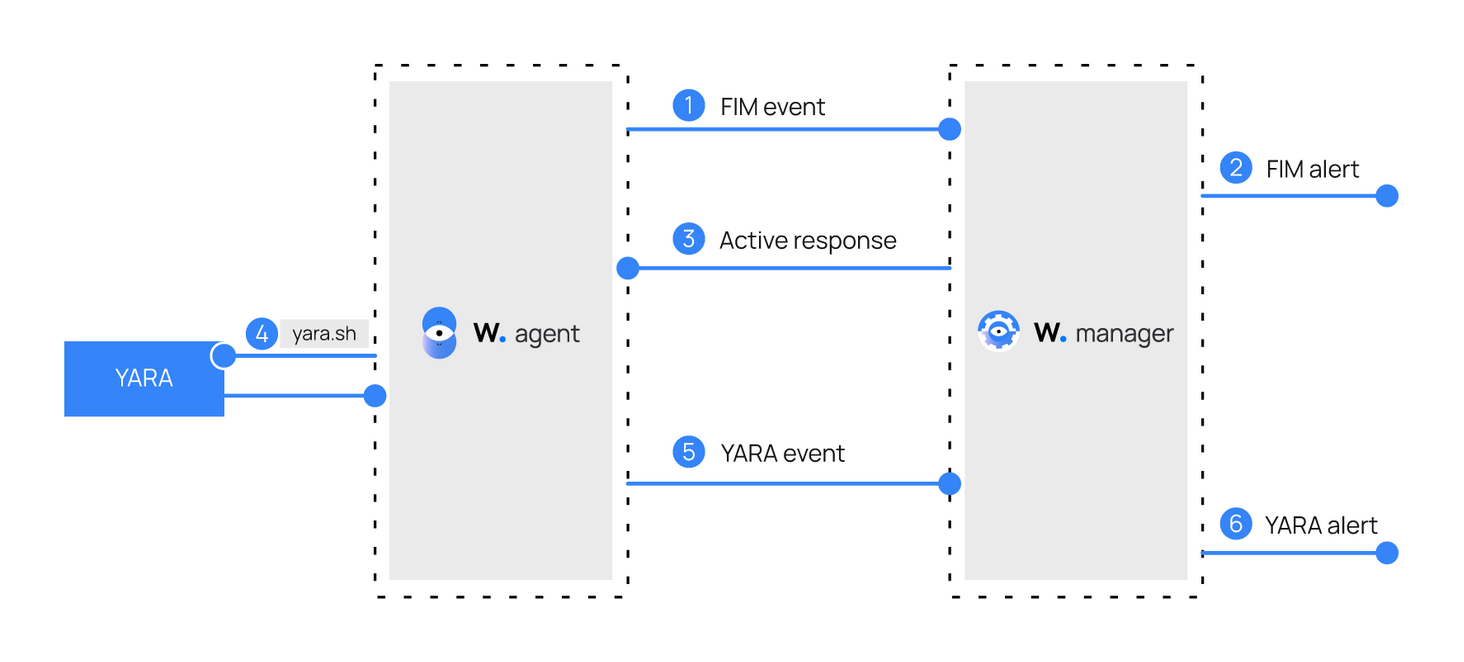
Panchan peer to peer(p2p) botnet communication over TCP port 1919 occurs in plaintext. Every sent message starts with the string “pan-chan's mining rig hi!”, accompanied by shared configuration commands, and ends with the string “finish”. The known configuration options of the botnet are sharepeer subsequently followed by an IP address, and sharerigconfig accompanied by a base64-encoded string.
The botnet contains an embedded public key for verifying a provided private key which is required to access Panchan godmode admin panel. Panchan godmode panel is used by the attacker to carry out edits on the mining configuration and also orchestrate communication of updates to the peers within the botnet.
We use a YARA rule from Stiv Kupchik to perform the YARA scans. The rule uses the above-mentioned strings unique to the botnet for the identification of Panchan binaries. In order to use YARA with Wazuh to scan for the Panchan binary, do the following:
1. Download, compile and install YARA:
mkdir -p /tmp/yara/rules curl 'https://valhalla.nextron-systems.com/api/v1/get' \ -H 'Accept: text/html,application/xhtml+xml,application/xml;q=0.9,*/*;q=0.8' \ -H 'Accept-Language: en-US,en;q=0.5' \ --compressed \ -H 'Referer: https://valhalla.nextron-systems.com/' \ -H 'Content-Type: application/x-www-form-urlencoded' \ -H 'DNT: 1' -H 'Connection: keep-alive' -H 'Upgrade-Insecure-Requests: 1' \ --data 'demo=demo&apikey=1111111111111111111111111111111111111111111111111111111111111111&format=text' \ -o /tmp/yara/rules/yara_rules.yar
2. Download YARA rules:
root@ubuntu-2204:~# wget http://www.eicar.org/download/eicar.com -P /root root@ubuntu-2204:~# /usr/local/bin/yara /tmp/yara/rules/yara_rules.yar /root/eicar.com SUSP_Just_EICAR_RID2C24 /root/eicar.com
3. Verify that YARA has been configured successfully with the EICAR test file:
yara: error while loading shared libraries: libyara.so.2: cannot open shared object file: No such file or directory
In a situation where you get an error like this:
sh -c 'echo "/usr/local/lib" >> /etc/ld.so.conf' ldconfig
This signifies that the libyara library usually located in /usr/local/lib was not found by the loader. Add the /usr/local/lib path to the /etc/ld.so.conf loader configuration file to solve this:
rule panchan_P2P_Linux_BOTNET {
meta:
author = "Stiv Kupchik"
filetype = "ELF"
version = "1.0"
reference = ""
strings:
$go_magic = "\xFF Go buildinf:" ascii // All Go binaries have this magic header - we use this to verify we have a Go binary
$str_p2p_header = "pan-chan's mining rig hi!" ascii
$str_sharepeer = "sharepeer" ascii
$str_sharerigconfig = "sharerigconfig" ascii
$str_godmode_login = "(*゚ー゚)/)/\" ascii
$public_key = "MIIBIjANBgkqhkiG9w0BAQEFAAOCAQ8AMIIBCgKCAQEAwaZwxk7A5U7cejo/8STO\x0a6TjEArLaG+EXhWQxjg2jwgtmNfYTOHg5Ss9e3vHdZCTEo/OIdJQC6If7POa+NbbR\x0a9HkagE0ZYjTXTWNP0PgUxEmcboYkO38fxMpI7Gp+331xzaYT4VY8t5Ko01lvkIoV\x0amxjDKJhSiUbCnFkz76qbjZHpLa0hcpXgO1sXx1IciwaVqlLpzncbmK7Ok3ymS3Ee\x0aG3KWQ/NEm4x8yHx07NI6b/cV/z5YOja9jul7POK8Owo17HuFIhfICgFk8Goc1VnM\x0aiypx91Thqz7IWaF5fTFdBp+0p/cUajcA6vDd3TM0FDzT4HafWppjsofOSoLvTwnq\x0aCwIDAQAB"
condition:
$go_magic and (all of ($str*) or $public_key)
}
4. Edit /tmp/yara/rules/yara_rules.yar and add the following Panchan YARA rule:
#!/bin/bash
# Wazuh - Yara active response
# Copyright (C) 2015-2022, Wazuh Inc.
#
# This program is free software; you can redistribute it
# and/or modify it under the terms of the GNU General Public
# License (version 2) as published by the FSF - Free Software
# Foundation.
#------------------------- Gather parameters -------------------------#
# Extra arguments
read INPUT_JSON
YARA_PATH=$(echo $INPUT_JSON | jq -r .parameters.extra_args[1])
YARA_RULES=$(echo $INPUT_JSON | jq -r .parameters.extra_args[3])
FILENAME=$(echo $INPUT_JSON | jq -r .parameters.alert.syscheck.path)
# Set LOG_FILE path
LOG_FILE="logs/active-responses.log"
size=0
actual_size=$(stat -c %s ${FILENAME})
while [ ${size} -ne ${actual_size} ]; do
sleep 1
size=${actual_size}
actual_size=$(stat -c %s ${FILENAME})
done
#----------------------- Analyze parameters -----------------------#
if [[ ! $YARA_PATH ]] || [[ ! $YARA_RULES ]]
then
echo "wazuh-yara: ERROR_Remove threat active response aborted. Yara active response. Yara path and rules parameters are mandatory." >> ${LOG_FILE}
exit 1
fi
#------------------------- Main workflow --------------------------#
# Execute Yara scan on the specified filename
yara_output="$("${YARA_PATH}"/yara -w -r "$YARA_RULES" "$FILENAME")"
if [[ $yara_output != "" ]]
then
# Iterate every detected rule and append it to the LOG_FILE
while read -r line; do
echo "wazuh-yara: INFO - Scan result: $line" >> ${LOG_FILE}
sleep 3
# Removing file with a positive YARA match
rm -f $FILENAME
echo "wazuh-yara: INFO - Successfully removed threat: $line" >> ${LOG_FILE}
done <<< "$yara_output"
fi
exit 0;
5. Create the following active response script at /var/ossec/active-response/bin/yara_remove_threat.sh . The Wazuh active response script will scan new or modified files using YARA, and delete any file which is detected as malicious:
chmod 750 /var/ossec/active-response/bin/yara_remove_threat.sh chown root:wazuh /var/ossec/active-response/bin/yara_remove_threat.sh
6. Change the ownership and the permissions of the yara_remove_threat.sh script for Wazuh to execute it:
<directories realtime="yes">/root</directories>
7. Configure the Wazuh file integrity monitoring (FIM) module to monitor the /root directory where the malware sample is downloaded. Add the directories for monitoring within the <syscheck> block in the agent configuration file /var/ossec/etc/ossec.conf:
systemctl restart wazuh-agent
8. Restart the Wazuh agent to apply the changes:
<group name="syscheck,">
<rule id="100030" level="7">
<if_sid>550</if_sid>
<field name="file">/root/</field>
<description>File modified in /root directory.</description>
</rule>
<rule id="100031" level="7">
<if_sid>554</if_sid>
<field name="file">/root/</field>
<description>File added to /root directory.</description>
</rule>
</group>
1. Create custom rules in the /var/ossec/etc/rules/local_rules.xml file. These rules will provide alerts about files that are added or modified in the /root directory on the monitored endpoint:
<ossec_config>
<command>
<name>yara_remove_threat</name>
<executable>yara_remove_threat.sh</executable>
<extra_args>-yara_path /usr/local/bin -yara_rules /tmp/yara/rules/yara_rules.yar</extra_args>
<timeout_allowed>no</timeout_allowed>
</command>
<active-response>
<command>yara_remove_threat</command>
<location>local</location>
<rules_id>100030,100031</rules_id>
</active-response>
</ossec_config>
Where:
rule id 100030 is triggered when a file is modified in the /root directory.rule id 100031 is triggered when a file is added into the /root directory.2. Edit the /var/ossec/etc/ossec.conf configuration file and append the following blocks:
<decoder name="yara_decoder"> <prematch>wazuh-yara:</prematch> </decoder> <decoder name="yara_decoder1"> <parent>yara_decoder</parent> <regex>wazuh-yara: (\S+) - Scan result: (\S+) (\S+)</regex> <order>log_type, yara_rule, yara_scanned_file</order> </decoder> <decoder name="yara_decoder1"> <parent>yara_decoder</parent> <regex>wazuh-yara: (\S+) - Successfully removed threat: (\S+) (\S+)</regex> <order>log_type, yara_rule, yara_scanned_file</order> </decoder>
Where:
<name> specifies the name of the command being called in the active response section.<executable> specifies the executable file to run.<active response> block calls the <command> block when the rule ID 100030 or 100031 triggers an alert.<location> specifies where the active response script is executed.3. Add the following decoders to /var/ossec/etc/decoders/local_decoder.xml in order to decode the logs generated by the active response script:
<group name="yara,">
<rule id="100033" level="0">
<decoded_as>yara_decoder</decoded_as>
<description>Yara grouping rule</description>
</rule>
<rule id="100034" level="12">
<if_sid>100033</if_sid>
<match>wazuh-yara: INFO - Scan result: </match>
<description>Malicious file "$(yara_scanned_file)" has been detected. YARA rule: $(yara_rule)</description>
</rule>
<rule id="100035" level="12">
<if_sid>100033</if_sid>
<match>wazuh-yara: INFO - Successfully removed threat: </match>
<description>Successfully removed malicious "$(yara_scanned_file)" file. YARA rule: $(yara_rule)</description>
</rule>
</group>
4. Create custom rules in the /var/ossec/etc/rules/local_rules.xml to alert when there is a YARA active response action:
systemctl restart wazuh-manager
Where:
rule id 100033 is the base rule for detecting YARA events.rule id 100034 is triggered when YARA scans and detects a malicious file.rule id 100035 is triggered when the detected file has been successfully removed by Wazuh active response.5. Restart the Wazuh manager to apply the changes:
root@ubuntu-2204:~# ls panchan root@ubuntu-2204:~# ls root@ubuntu-2204:~#
To test that the rules are working correctly, we download the malware file to the /root directory. The expected outcome is that the file is detected as malicious and removed automatically by Wazuh active response.
This confirms that the YARA integration and the active response script works as expected:
root@ubuntu-2204:~# ls panchan root@ubuntu-2204:~# ls root@ubuntu-2204:~#
The screenshot below shows the alerts generated on the Wazuh dashboard:
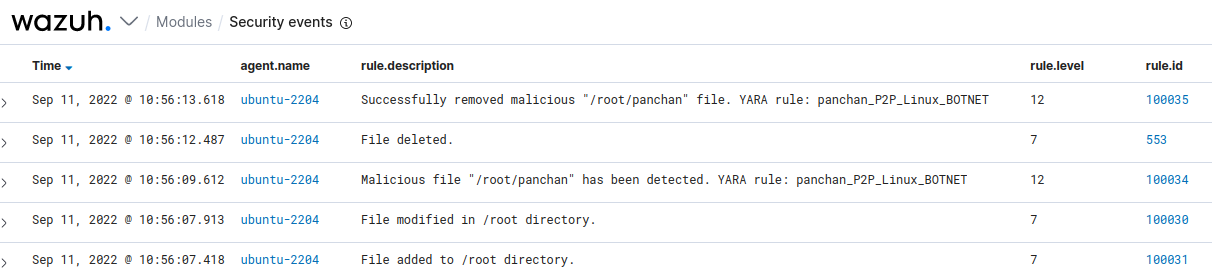
Once YARA rules are properly updated, the YARA configuration used above can be used in detection and mitigation of other malware samples.
The Panchan malware leverages on security misconfigurations within a Linux environment, particularly weak SSH credentials. Wazuh has many modules that can be used in detecting and mitigating the Panchan botnet. In this article, we have demonstrated how to detect and mitigate the Panchan botnet using both the Wazuh command monitoring module and the YARA integration.
If you have any questions about this, join our Slack community channel! Our team and other contributors will assist you.