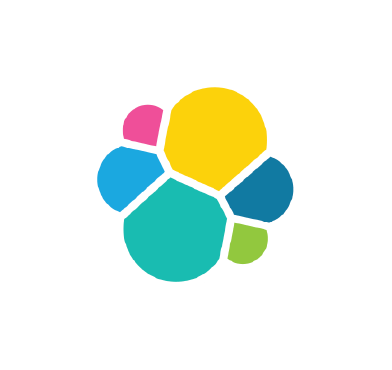Cross-Cluster Search (CCS) in Wazuh allows alerts from remote Wazuh clusters to be queried and viewed at a centralized location. The centralized location known as the Cross-Cluster Search (CCS) environment is trusted by the remote Wazuh clusters, enabling it to perform search operations. This lets security alerts be seen via a single Wazuh dashboard at a remote Security Operations Center (SOC) while the log data stays at the source cluster.
Cross-Cluster Search helps organizations, including Managed Security Service Providers (MSSP), to onboard their customers without compromising the confidentiality and integrity of the data.
This blog post demonstrates how to configure Cross-Cluster Search to manage multiple Wazuh clusters.
Scenario
Below is a problem statement and the proposed solution to describe a use case for Cross-Cluster Search in Wazuh.
Problem statement
A cybersecurity operations company that provides managed Security Operations Center (SOC) service to customers wants to use the Wazuh SIEM and XDR. The company has two new customers, organizations A and B, who wish to subscribe to their managed SOC service.
The requirements are stated below:
- Each customer’s log is kept separate, and access is tightly controlled.
- Customer logs are retained within the customer environment.
Proposed solution
In our solution, we implement a Cross-Cluster Search (CCS) environment and two remote Wazuh clusters representing each organization. The clusters are categorized into CCS environment, cluster A, and cluster B, with the following cluster characteristics:
CCS environment
- The CCS environment is only used to access and query security data from remote Wazuh clusters. Therefore, it comprises the Wazuh indexer and Wazuh dashboard with no Wazuh server or agents.
- This is trusted by clusters A and B.
Cluster A
- This comprises the Wazuh server and the Wazuh indexer. There is no Wazuh dashboard because visualization will be done in the CCS environment; however, the Wazuh dashboard can still be installed to view alerts locally.
- Its Wazuh server (single node or Wazuh server cluster) collects and analyzes logs from Wazuh agents. It stores the data in the Wazuh indexer (single node or Wazuh indexer cluster) for organization A.
- It trusts the CCS environment only.
Cluster B
- This comprises the Wazuh server and the Wazuh indexer. There is no Wazuh dashboard because visualization will be done in the CCS environment; however, the Wazuh dashboard can still be installed to view alerts locally.
- Its Wazuh server (single node or Wazuh server cluster) collects and analyzes logs from Wazuh agents. It stores the data in the Wazuh indexer (single node or Wazuh indexer cluster) for organization B.
- It trusts the CCS environment only.
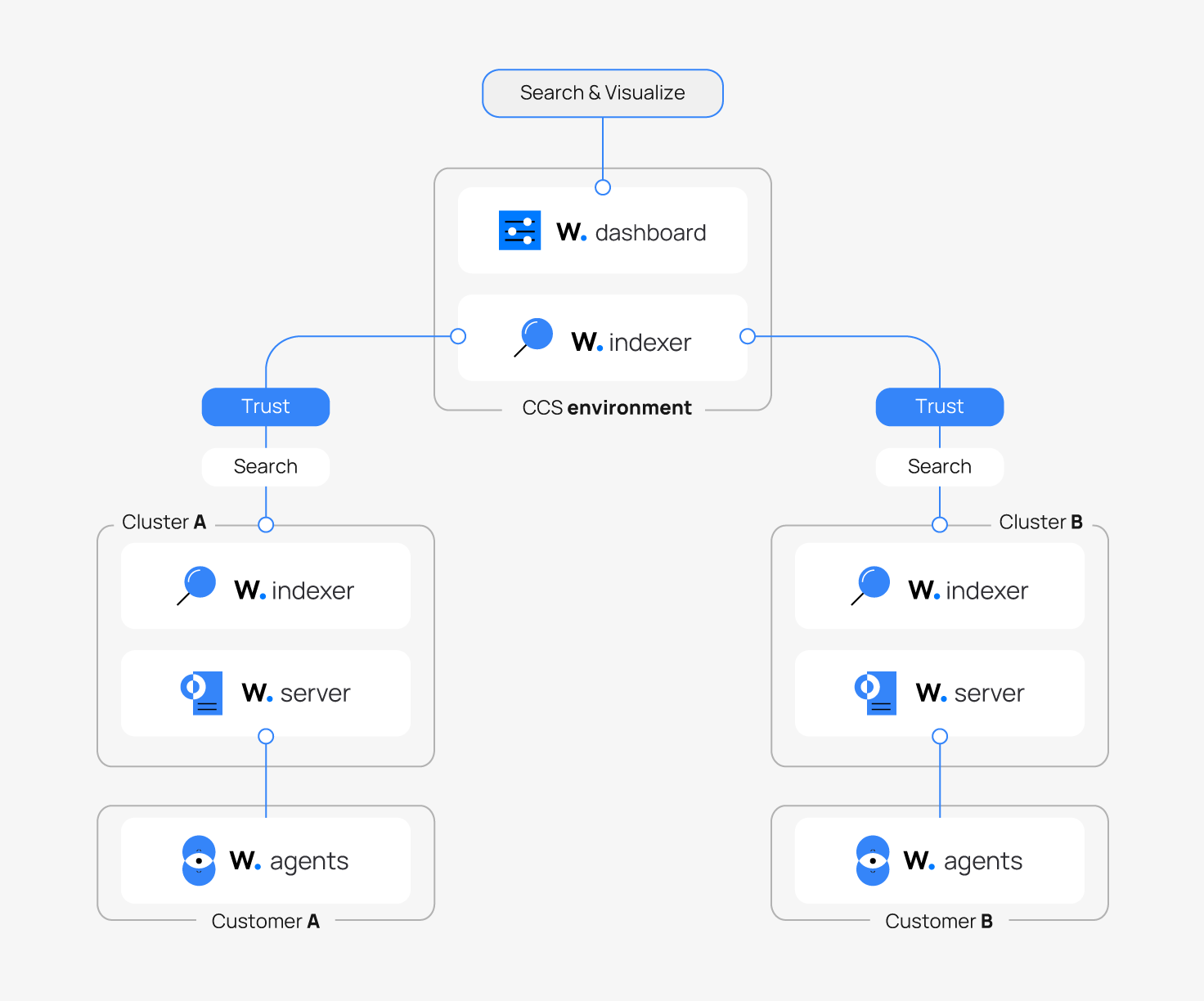
Infrastructure
We make use of the following infrastructure to demonstrate how to implement the Cross-Cluster Search (CCS) in Wazuh:
- A Red Hat Enterprise Linux 9.4 server, hosting a Wazuh dashboard and Wazuh indexer for the CCS environment.
- Two Red Hat Enterprise Linux 9.4 servers for cluster A. The first server will host the Wazuh server, while the second will host the Wazuh indexer.
- Two Red Hat Enterprise Linux 9.4 servers for cluster B. The first server will host the Wazuh server, while the second will host the Wazuh indexer.
Note: The Wazuh components used are version 4.14.1.
The table below shows a further breakdown of the infrastructure.
| Cluster | Component | Node name | IP address |
| CCS | Wazuh dashboard | ccs-wazuh-dashboard | 192.168.186.60 |
| Wazuh indexer | ccs-wazuh-indexer-1 | ||
| Cluster A | Wazuh server | ca-wazuh-server-1 | 192.168.10.100 |
| Wazuh indexer | ca-wazuh-indexer-1 | 192.168.10.101 | |
| Cluster B | Wazuh server | cb-wazuh-server-1 | 192.168.20.100 |
| Wazuh indexer | cb-wazuh-indexer-1 | 192.168.20.101 |
Ensure network connectivity between the remote clusters and the CCS environment, irrespective of the network address.
Configuration
CCS environment
A Cross-Cluster Search (CCS) environment is authorized to perform search operations on remote Wazuh clusters. It is typically made up of the Wazuh indexer and the Wazuh dashboard. The Wazuh indexer node in the CCS environment establishes trust with indexer nodes in the remote clusters, enabling it to search for log data on these indexers. The log data on the Wazuh indexer nodes in the remote clusters is displayed on the Wazuh dashboard in the CCS environment.
Generating certificates
Perform the following steps to generate the root certificate authority (CA), admin, and node certificates for the CCS Wazuh dashboard and indexer nodes.
1. Download the wazuh-certs-tool.sh script and the config.yml configuration file. The wazuh-certs-tool.sh script is used to generate certificates for the cluster. The config.yml file defines the IP addresses and node names of the Wazuh central components to be deployed.
# curl -sO https://packages.wazuh.com/4.14/wazuh-certs-tool.sh
# curl -sO https://packages.wazuh.com/4.14/config.yml
2. Edit the config.yml file and replace the name and IP variables with the corresponding node names and IP addresses:
nodes:
# Wazuh indexer nodes
indexer:
- name: ccs-wazuh-indexer-1
ip: "192.168.186.60"
# Wazuh dashboard nodes
dashboard:
- name: ccs-wazuh-dashboard
ip: "192.168.186.60"
Note: Comment out or remove the Wazuh server configuration since it is not in use.
3. Run the wazuh-certs-tool.sh script with option -A to create the root-ca, admin, and node certificates:
# bash ./wazuh-certs-tool.sh -A
05/11/2025 13:47:55 INFO: Verbose logging redirected to /root/wazuh-certificates-tool.log 05/11/2025 13:47:56 INFO: Generating the root certificate. 05/11/2025 13:47:57 INFO: Generating Admin certificates. 05/11/2025 13:47:58 INFO: Admin certificates created. 05/11/2025 13:47:58 INFO: Generating Wazuh indexer certificates. 05/11/2025 13:47:59 INFO: Wazuh indexer certificates created. 05/11/2025 13:47:59 INFO: Generating Wazuh dashboard certificates. 05/11/2025 13:48:00 INFO: Wazuh dashboard certificates created.
4. Copy the root CA certificate to the working directory of a node in cluster A and cluster B using the scp utility. The root CA is used later to generate certificates in the remote clusters.
# scp -r wazuh-certificates/root-ca.* <USER_NAME>@<IP_ADDRESS>:<DESTINATION_DIRECTORY>
Replace:
<USER_NAME>with the destination server’s username.<IP_ADDRESS>with the destination server’s IP address.<DESTINATION_DIRECTORY>with the destination server’s working directory.
5. Compress all the certificate files and remove the uncompressed version to allow for easier transfer to other component nodes within the CCS environment if need be:
# tar -cvf ./wazuh-certificates.tar -C ./wazuh-certificates/ . # rm -rf ./wazuh-certificates
Wazuh indexer installation
Perform the following configuration steps on the Wazuh indexer node for the CCS environment.
1. Install the necessary dependencies:
# yum install -y coreutils
2. Import the Wazuh GPG key and add the Wazuh repository:
# rpm --import https://packages.wazuh.com/key/GPG-KEY-WAZUH # echo -e '[wazuh]\ngpgcheck=1\ngpgkey=https://packages.wazuh.com/key/GPG-KEY-WAZUH\nenabled=1\nname=EL-$releasever - Wazuh\nbaseurl=https://packages.wazuh.com/4.x/yum/\nprotect=1' | tee /etc/yum.repos.d/wazuh.repo
3. Update the package manager:
# yum update -y
4. Install the Wazuh indexer package:
# yum -y install wazuh-indexer
5. Edit the /etc/wazuh-indexer/opensearch.yml configuration file:
network.host: "192.168.186.60" node.name: "ccs-wazuh-indexer-1" cluster.initial_master_nodes: - "ccs-wazuh-indexer-1" #- "node-2" #- "node-3" cluster.name: "ccs-cluster" #discovery.seed_hosts: # - "node-1-ip" # - "node-2-ip" # - "node-3-ip" node.max_local_storage_nodes: "3" path.data: /var/lib/wazuh-indexer path.logs: /var/log/wazuh-indexer plugins.security.ssl.http.pemcert_filepath: /etc/wazuh-indexer/certs/indexer.pem plugins.security.ssl.http.pemkey_filepath: /etc/wazuh-indexer/certs/indexer-key.pem plugins.security.ssl.http.pemtrustedcas_filepath: /etc/wazuh-indexer/certs/root-ca.pem plugins.security.ssl.transport.pemcert_filepath: /etc/wazuh-indexer/certs/indexer.pem plugins.security.ssl.transport.pemkey_filepath: /etc/wazuh-indexer/certs/indexer-key.pem plugins.security.ssl.transport.pemtrustedcas_filepath: /etc/wazuh-indexer/certs/root-ca.pem plugins.security.ssl.http.enabled: true plugins.security.ssl.transport.enforce_hostname_verification: false plugins.security.ssl.transport.resolve_hostname: false plugins.security.authcz.admin_dn: - "CN=admin,OU=Wazuh,O=Wazuh,L=California,C=US" plugins.security.check_snapshot_restore_write_privileges: true plugins.security.enable_snapshot_restore_privilege: true plugins.security.nodes_dn: - "CN=ccs-wazuh-indexer-1,OU=Wazuh,O=Wazuh,L=California,C=US" #- "CN=node-2,OU=Wazuh,O=Wazuh,L=California,C=US" #- "CN=node-3,OU=Wazuh,O=Wazuh,L=California,C=US" plugins.security.restapi.roles_enabled: - "all_access" - "security_rest_api_access" plugins.security.system_indices.enabled: true plugins.security.system_indices.indices: [".plugins-ml-model", ".plugins-ml-task", ".opendistro-alerting-config", ".opendistro-alerting-alert*", ".opendistro-anomaly-results*", ".opendistro-anomaly-detector*", ".opendistro-an$ ### Option to allow Filebeat-oss 7.10.2 to work ### compatibility.override_main_response_version: true
Replace the values of:
network.hostwith the IP address of the Wazuh indexer node.node.namewith the name of the Wazuh indexer node set in theconfig.ymlfile.cluster.initial_master_nodeswith the name of the Wazuh indexer node in the CCS environment.cluster.namewith the name of the cluster. For example,ccs-cluster.plugins.security.nodes_dnwith the distinguished name (DN) of the certificate of the CCS Wazuh indexer node. The common name (CN) is to be replaced with the node name of the CCS Wazuh indexer node provided in theconfig.ymlfile.
Note: Make sure that a copy of the wazuh-certificates.tar file created during the generating certificates step is placed in your current working directory.
6. Run the following commands, replacing <INDEXER_NODE_NAME> with the value of node.name configured in the /etc/wazuh-indexer/opensearch.yml file:
# NODE_NAME=<INDEXER_NODE_NAME> # mkdir /etc/wazuh-indexer/certs # tar -xf ./wazuh-certificates.tar -C /etc/wazuh-indexer/certs/ ./$NODE_NAME.pem ./$NODE_NAME-key.pem ./admin.pem ./admin-key.pem ./root-ca.pem # mv -n /etc/wazuh-indexer/certs/$NODE_NAME.pem /etc/wazuh-indexer/certs/indexer.pem # mv -n /etc/wazuh-indexer/certs/$NODE_NAME-key.pem /etc/wazuh-indexer/certs/indexer-key.pem # chmod 500 /etc/wazuh-indexer/certs # chmod 400 /etc/wazuh-indexer/certs/* # chown -R wazuh-indexer:wazuh-indexer /etc/wazuh-indexer/certs
7. Enable and start the Wazuh indexer service:
# systemctl daemon-reload # systemctl enable wazuh-indexer # systemctl start wazuh-indexer
8. Run the Wazuh indexer indexer-security-init.sh script on the Wazuh indexer node to load the new certificate information and initialize the Wazuh indexer:
# /usr/share/wazuh-indexer/bin/indexer-security-init.sh
Security Admin v7
Will connect to 192.168.186.60:9200 ... done
Connected as "CN=admin,OU=Wazuh,O=Wazuh,L=California,C=US"
OpenSearch Version: 2.19.3
Contacting opensearch cluster 'opensearch' and wait for YELLOW clusterstate ...
Clustername: ccs-cluster
Clusterstate: GREEN
Number of nodes: 1
Number of data nodes: 1
.opendistro_security index does not exists, attempt to create it ... done (0-all replicas)
Populate config from /etc/wazuh-indexer/opensearch-security/
Will update '/config' with /etc/wazuh-indexer/opensearch-security/config.yml
SUCC: Configuration for 'config' created or updated
Will update '/roles' with /etc/wazuh-indexer/opensearch-security/roles.yml
SUCC: Configuration for 'roles' created or updated
Will update '/rolesmapping' with /etc/wazuh-indexer/opensearch-security/roles_mapping.yml
SUCC: Configuration for 'rolesmapping' created or updated
Will update '/internalusers' with /etc/wazuh-indexer/opensearch-security/internal_users.yml
SUCC: Configuration for 'internalusers' created or updated
Will update '/actiongroups' with /etc/wazuh-indexer/opensearch-security/action_groups.yml
SUCC: Configuration for 'actiongroups' created or updated
Will update '/tenants' with /etc/wazuh-indexer/opensearch-security/tenants.yml
SUCC: Configuration for 'tenants' created or updated
Will update '/nodesdn' with /etc/wazuh-indexer/opensearch-security/nodes_dn.yml
SUCC: Configuration for 'nodesdn' created or updated
Will update '/whitelist' with /etc/wazuh-indexer/opensearch-security/whitelist.yml
SUCC: Configuration for 'whitelist' created or updated
Will update '/audit' with /etc/wazuh-indexer/opensearch-security/audit.yml
SUCC: Configuration for 'audit' created or updated
Will update '/allowlist' with /etc/wazuh-indexer/opensearch-security/allowlist.yml
SUCC: Configuration for 'allowlist' created or updated
SUCC: Expected 10 config types for node {"updated_config_types":["allowlist","tenants","rolesmapping","nodesdn","audit","roles","whitelist","actiongroups","config","internalusers"],"updated_config_size":10,"message":null} is 10 (["allowlist","tenants","rolesmapping","nodesdn","audit","roles","whitelist","actiongroups","config","internalusers"]) due to: null
Done with success
9. Check that the Wazuh indexer is initialized and properly set up by running the following command:
# curl -k -u admin:admin https://<WAZUH_INDEXER_IP>:9200
{
"name" : "ccs-wazuh-indexer-1",
"cluster_name" : "ccs-cluster",
"cluster_uuid" : "SBCgTSG-RUuMnHdKPsLiAg",
"version" : {
"number" : "7.10.2",
"build_type" : "deb",
"build_hash" : "d8904e05b830de4e08d9015e8a0587f8479ff72b",
"build_date" : "2025-10-17T12:08:14.566202202Z",
"build_snapshot" : false,
"lucene_version" : "9.12.2",
"minimum_wire_compatibility_version" : "7.10.0",
"minimum_index_compatibility_version" : "7.0.0"
},
"tagline" : "The OpenSearch Project: https://opensearch.org/"
}
Wazuh dashboard installation
Perform the following configuration steps on the Wazuh dashboard node for the CCS environment.
1. Install the necessary dependencies:
# yum install libcap
2. Import the Wazuh GPG key and add the Wazuh repository if this was not done during the Wazuh indexer installation step:
# rpm --import https://packages.wazuh.com/key/GPG-KEY-WAZUH # echo -e '[wazuh]\ngpgcheck=1\ngpgkey=https://packages.wazuh.com/key/GPG-KEY-WAZUH\nenabled=1\nname=EL-$releasever - Wazuh\nbaseurl=https://packages.wazuh.com/4.x/yum/\nprotect=1' | tee /etc/yum.repos.d/wazuh.repo
3. Update the package manager:
# yum update -y
4. Install the Wazuh dashboard package:
# yum -y install wazuh-dashboard
5. Edit the /etc/wazuh-dashboard/opensearch_dashboards.yml ile to add the URL value of the Wazuh indexer in the opensearch.hosts section.
server.host: 0.0.0.0 server.port: 443 opensearch.hosts: "https://192.168.186.60:9200" opensearch.ssl.verificationMode: certificate
Note: Make sure that a copy of the wazuh-certificates.tar file created during the generating certificates step is placed in your working directory.
6. Replace <DASHBOARD_NODE_NAME> with your Wazuh dashboard node name, the same one set in config.yml when creating the certificates, and move the certificates to their corresponding directories:
# NODE_NAME=<DASHBOARD_NODE_NAME> # mkdir /etc/wazuh-dashboard/certs # tar -xf ./wazuh-certificates.tar -C /etc/wazuh-dashboard/certs/ ./$NODE_NAME.pem ./$NODE_NAME-key.pem ./root-ca.pem # mv -n /etc/wazuh-dashboard/certs/$NODE_NAME.pem /etc/wazuh-dashboard/certs/dashboard.pem # mv -n /etc/wazuh-dashboard/certs/$NODE_NAME-key.pem /etc/wazuh-dashboard/certs/dashboard-key.pem # chmod 500 /etc/wazuh-dashboard/certs # chmod 400 /etc/wazuh-dashboard/certs/* # chown -R wazuh-dashboard:wazuh-dashboard /etc/wazuh-dashboard/certs
7. Enable and start the Wazuh dashboard service:
# systemctl daemon-reload # systemctl enable wazuh-dashboard # systemctl start wazuh-dashboard
8. Edit the /usr/share/wazuh-dashboard/data/wazuh/config/wazuh.yml file and replace the hosts section with a similar configuration as below:
hosts:
- Cluster A:
url: https://192.168.10.100
port: 55000
username: wazuh-wui
password: wazuh-wui
run_as: true
- Cluster B:
url: https://192.168.20.100
port: 55000
username: wazuh-wui
password: wazuh-wui
run_as: true
Where:
url: This is the IP address value of the Wazuh server master node for the respective clusters. Specify this for each cluster under thehostssection.port: This is the Wazuh API communication port. By default, the value is set to 55000. Specify this for each cluster under thehostssection.username: This is the username used to authenticate the connection to the Wazuh API. By default, the value is set towazuh-wui. Specify this for each cluster under thehostssection.password: This is the password used to authenticate the connection to the Wazuh API. By default, the value is set towazuh-wui. Specify this for each cluster under thehostssection.run_as: By default, this is set tofalse. Set the value totruefor the Wazuh server role mapping to take effect. Specify this for each cluster under thehostssection.
9. Restart the Wazuh dashboard service to apply the changes:
# systemctl restart wazuh-dashboard
Note: Accessing the Wazuh dashboard at this configuration stage will produce API errors since the Wazuh servers have not been installed yet. Complete all the steps before accessing the dashboard in the Set up Cross-Cluster Search section.
Cluster A
This remote Wazuh cluster collects, analyzes, and stores logs from Wazuh agents within the customer A environment. It consists of a Wazuh server that collects and analyzes log data from Wazuh agents and a Wazuh indexer that stores the Wazuh alerts. It can be configured as a single-node or multi-node Wazuh cluster.
The Wazuh indexer node in cluster A trusts only the Wazuh indexer node in the CCS environment, allowing it to query its data. Alerts and log data reside in cluster A, but the CCS environment can only query the data but not store it.
Generating certificates
Perform the following steps on a node with the root CA certificate within cluster A to generate the admin and node certificates.
Note: Make sure that a copy of the root-ca.key and root-ca.pem files created during the CCS generating certificates step are in your working directory.
1. Download the wazuh-certs-tool.sh script and the config.yml configuration file. The wazuh-certs-tool.sh script is used to generate certificates for the cluster. The config.yml file is used to define the IP addresses and node names of the Wazuh central components to be deployed:
# curl -sO https://packages.wazuh.com/4.14/wazuh-certs-tool.sh # curl -sO https://packages.wazuh.com/4.14/config.yml
2. Edit the config.yml file and replace the name and IP values with the corresponding node name and IP address for the Wazuh server and indexer:
nodes:
# Wazuh indexer nodes
indexer:
- name: ca-wazuh-indexer-1
ip: "192.168.10.101"
# Wazuh server nodes
server:
- name: ca-wazuh-server-1
ip: "192.168.10.100"
Note: Comment out or remove the Wazuh dashboard configuration since it is not in use.
3. Run the wazuh-certs-tool.sh script with option -A and indicate the root-ca certificate and key created earlier to create the admin, and node certificates:
# bash ./wazuh-certs-tool.sh -A ./root-ca.pem ./root-ca.key
05/11/2025 14:38:52 INFO: Verbose logging redirected to /root/wazuh-certificates-tool.log 05/11/2025 14:38:53 INFO: Generating Admin certificates. 05/11/2025 14:38:54 INFO: Admin certificates created. 05/11/2025 14:38:54 INFO: Generating Wazuh indexer certificates. 05/11/2025 14:38:55 INFO: Wazuh indexer certificates created. 05/11/2025 14:38:55 INFO: Generating Filebeat certificates. 05/11/2025 14:38:57 INFO: Wazuh Filebeat certificates created.
4. Compress all the certificate files and remove the uncompressed version to allow for easier transfer to other component nodes within cluster A:
# tar -cvf ./wazuh-certificates.tar -C ./wazuh-certificates/ . # rm -rf ./wazuh-certificates
5. Copy the wazuh-certificates.tar file to the Wazuh indexer and server nodes within cluster A using the scp utility:
# scp wazuh-certificates.tar <USER_NAME>@<IP_ADDRESS>:<DESTINATION_DIRECTORY>
Wazuh indexer installation
Perform the following configuration steps on the Wazuh indexer node for cluster A.
1. Install the necessary dependencies:
# yum install -y coreutils
2. Import the Wazuh GPG key and add the Wazuh repository:
# rpm --import https://packages.wazuh.com/key/GPG-KEY-WAZUH # echo -e '[wazuh]\ngpgcheck=1\ngpgkey=https://packages.wazuh.com/key/GPG-KEY-WAZUH\nenabled=1\nname=EL-$releasever - Wazuh\nbaseurl=https://packages.wazuh.com/4.x/yum/\nprotect=1' | tee /etc/yum.repos.d/wazuh.repo
3. Update the package manager:
# yum update -y
4. Install the Wazuh indexer package:
# yum -y install wazuh-indexer
5. Edit the /etc/wazuh-indexer/opensearch.yml configuration file and replace the following values.
network.hostwith the IP address of the Wazuh indexer node.node.namewith the name of the Wazuh indexer node set in theconfig.ymlfile.cluster.initial_master_nodeswith the name of the Wazuh indexer node(s) in cluster A.cluster.namewith the name of the cluster. For example,ca-cluster.plugins.security.nodes_dnwith the distinguished name (DN) of the certificate for the cluster A Wazuh indexer node(s) and the CCS Wazuh indexer node. The common names (CN) will be replaced with the node names of the cluster A Wazuh indexer node and the CCS Wazuh indexer node.
Note: It is necessary to add the distinguished name (DN) of the CCS Wazuh indexer node in every remote Wazuh indexer node. This allows the remote clusters (clusters A and B) to trust the CCS environment.
network.host: "192.168.10.101" node.name: "ca-wazuh-indexer-1" cluster.initial_master_nodes: - "ca-wazuh-indexer-1" #- "node-2" #- "node-3" cluster.name: "ca-cluster" #discovery.seed_hosts: # - "node-1-ip" # - "node-2-ip" # - "node-3-ip" node.max_local_storage_nodes: "3" path.data: /var/lib/wazuh-indexer path.logs: /var/log/wazuh-indexer plugins.security.ssl.http.pemcert_filepath: /etc/wazuh-indexer/certs/indexer.pem plugins.security.ssl.http.pemkey_filepath: /etc/wazuh-indexer/certs/indexer-key.pem plugins.security.ssl.http.pemtrustedcas_filepath: /etc/wazuh-indexer/certs/root-ca.pem plugins.security.ssl.transport.pemcert_filepath: /etc/wazuh-indexer/certs/indexer.pem plugins.security.ssl.transport.pemkey_filepath: /etc/wazuh-indexer/certs/indexer-key.pem plugins.security.ssl.transport.pemtrustedcas_filepath: /etc/wazuh-indexer/certs/root-ca.pem plugins.security.ssl.http.enabled: true plugins.security.ssl.transport.enforce_hostname_verification: false plugins.security.ssl.transport.resolve_hostname: false plugins.security.authcz.admin_dn: - "CN=admin,OU=Wazuh,O=Wazuh,L=California,C=US" plugins.security.check_snapshot_restore_write_privileges: true plugins.security.enable_snapshot_restore_privilege: true plugins.security.nodes_dn: - "CN=ca-wazuh-indexer-1,OU=Wazuh,O=Wazuh,L=California,C=US" - "CN=ccs-wazuh-indexer-1,OU=Wazuh,O=Wazuh,L=California,C=US" #- "CN=node-3,OU=Wazuh,O=Wazuh,L=California,C=US" plugins.security.restapi.roles_enabled: - "all_access" - "security_rest_api_access" plugins.security.system_indices.enabled: true plugins.security.system_indices.indices: [".plugins-ml-model", ".plugins-ml-task", ".opendistro-alerting-config", ".opendistro-alerting-alert*", ".opendistro-anomaly-results*", ".opendistro-anomaly-detector*", ".opendistro-an$ ### Option to allow Filebeat-oss 7.10.2 to work ### compatibility.override_main_response_version: true
Note: Make sure that a copy of the wazuh-certificates.tar file created during the generating certificates step is placed in your current working directory.
6. Run the following commands, replacing <INDEXER_NODE_NAME> with the value of node.name configured in the /etc/wazuh-indexer/opensearch.yml file:
# NODE_NAME=<INDEXER_NODE_NAME> # mkdir /etc/wazuh-indexer/certs # tar -xf ./wazuh-certificates.tar -C /etc/wazuh-indexer/certs/ ./$NODE_NAME.pem ./$NODE_NAME-key.pem ./admin.pem ./admin-key.pem ./root-ca.pem # mv -n /etc/wazuh-indexer/certs/$NODE_NAME.pem /etc/wazuh-indexer/certs/indexer.pem # mv -n /etc/wazuh-indexer/certs/$NODE_NAME-key.pem /etc/wazuh-indexer/certs/indexer-key.pem # chmod 500 /etc/wazuh-indexer/certs # chmod 400 /etc/wazuh-indexer/certs/* # chown -R wazuh-indexer:wazuh-indexer /etc/wazuh-indexer/certs
7. Enable and start the Wazuh indexer service:
# systemctl daemon-reload # systemctl enable wazuh-indexer # systemctl start wazuh-indexer
8. Run the Wazuh indexer indexer-security-init.sh script on the Wazuh indexer node to load the new certificate information and initialize the Wazuh indexer:
# /usr/share/wazuh-indexer/bin/indexer-security-init.sh
# /usr/share/wazuh-indexer/bin/indexer-security-init.sh
9. Check that the Wazuh indexer is initialized and correctly set up by running the following command:
# curl -k -u admin:admin https://<WAZUH_INDEXER_IP>:9200
{
"name" : "ca-wazuh-indexer-1",
"cluster_name" : "ca-cluster",
"cluster_uuid" : "-eT6dTpaQlCTePzxzMGU-w",
"version" : {
"number" : "7.10.2",
"build_type" : "deb",
"build_hash" : "d8904e05b830de4e08d9015e8a0587f8479ff72b",
"build_date" : "2025-10-17T12:08:14.566202202Z",
"build_snapshot" : false,
"lucene_version" : "9.12.2",
"minimum_wire_compatibility_version" : "7.10.0",
"minimum_index_compatibility_version" : "7.0.0"
},
"tagline" : "The OpenSearch Project: https://opensearch.org/"
}
Wazuh server installation
Perform the following configuration steps on the Wazuh server node for cluster A.
1. Import the Wazuh GPG key and add the Wazuh repository:
# rpm --import https://packages.wazuh.com/key/GPG-KEY-WAZUH # echo -e '[wazuh]\ngpgcheck=1\ngpgkey=https://packages.wazuh.com/key/GPG-KEY-WAZUH\nenabled=1\nname=EL-$releasever - Wazuh\nbaseurl=https://packages.wazuh.com/4.x/yum/\nprotect=1' | tee /etc/yum.repos.d/wazuh.repo
2. Update the package manager:
# yum update -y
3. Install the Wazuh manager package:
# yum -y install wazuh-manager
4. Install the Filebeat package:
# yum -y install filebeat
5. Download the preconfigured Filebeat configuration file:
# curl -so /etc/filebeat/filebeat.yml https://packages.wazuh.com/4.14/tpl/wazuh/filebeat/filebeat.yml
6. Edit the /etc/filebeat/filebeat.yml configuration file and enter the IP address of the cluster A Wazuh indexer node(s) in the hosts section:
# Wazuh - Filebeat configuration file output.elasticsearch: hosts: ["192.168.10.101:9200"]
Note: Only the IP addresses of cluster A Wazuh indexer nodes are to be entered in the hosts field above.
7. Create a Filebeat keystore to securely store authentication credentials and add the default username and password admin:admin to the secrets keystore:
# filebeat keystore create # echo admin | filebeat keystore add username --stdin --force # echo admin | filebeat keystore add password --stdin --force
8. Download the alerts template for the Wazuh indexer and grant appropriate read permissions:
# curl -so /etc/filebeat/wazuh-template.json https://raw.githubusercontent.com/wazuh/wazuh/v4.14.0/extensions/elasticsearch/7.x/wazuh-template.json # chmod go+r /etc/filebeat/wazuh-template.json
9. Install the Wazuh module for Filebeat:
# curl -s https://packages.wazuh.com/4.x/filebeat/wazuh-filebeat-0.4.tar.gz | tar -xvz -C /usr/share/filebeat/module
Note: Make sure that a copy of the wazuh-certificates.tar file created during the generating certificates step is placed in your working directory.
10. Replace <SERVER_NODE_NAME> with the cluster A Wazuh server node name set in config.yml when creating the certificates, and move the certificates to their corresponding directories:
# NODE_NAME=<SERVER_NODE_NAME> # mkdir /etc/filebeat/certs # tar -xf ./wazuh-certificates.tar -C /etc/filebeat/certs/ ./$NODE_NAME.pem ./$NODE_NAME-key.pem ./root-ca.pem # mv -n /etc/filebeat/certs/$NODE_NAME.pem /etc/filebeat/certs/filebeat.pem # mv -n /etc/filebeat/certs/$NODE_NAME-key.pem /etc/filebeat/certs/filebeat-key.pem # chmod 500 /etc/filebeat/certs # chmod 400 /etc/filebeat/certs/* # chown -R root:root /etc/filebeat/certs
11. Save the Wazuh indexer username and password into the Wazuh manager keystore using the wazuh-keystore tool:
# /var/ossec/bin/wazuh-keystore -f indexer -k username -v <INDEXER_USERNAME> # /var/ossec/bin/wazuh-keystore -f indexer -k password -v <INDEXER_PASSWORD>
12. Edit /var/ossec/etc/ossec.conf file to configure the indexer connection by adding the Wazuh indexer IP address to the <host> section of the <indexer> block:
<indexer>
<enabled>yes</enabled>
<hosts>
<host>https://192.168.10.101:9200</host>
</hosts>
<ssl>
<certificate_authorities>
<ca>/etc/filebeat/certs/root-ca.pem</ca>
</certificate_authorities>
<certificate>/etc/filebeat/certs/filebeat.pem</certificate>
<key>/etc/filebeat/certs/filebeat-key.pem</key>
</ssl>
</indexer>
13. Enable and start the Wazuh manager service and Filebeat service:
# systemctl daemon-reload # systemctl enable wazuh-manager # systemctl start wazuh-manager # systemctl enable filebeat # systemctl start filebeat
14. Run the following command to verify that Filebeat is successfully installed:
# filebeat test output
elasticsearch: https://192.168.10.101:9200...
parse url... OK
connection...
parse host... OK
dns lookup... OK
addresses: 192.168.10.101
dial up... OK
TLS...
security: server's certificate chain verification is enabled
handshake... OK
TLS version: TLSv1.3
dial up... OK
talk to server... OK
version: 7.10.2
Cluster B
This is similar to cluster A and can be configured as a single-node or multi-node Wazuh cluster.
Perform the steps in cluster A to generate the certificates for cluster B Wazuh server and Wazuh indexer nodes and configure them. Use the unique node names and IP addresses dedicated to cluster B.
Adding Wazuh agents to the clusters
Follow the Wazuh agents installation guide to add Wazuh agents to either clusters A and B. The Wazuh agent connects to the Wazuh server within customer A or B environments.
Set up Cross-Cluster Search
Perform the following steps on the Wazuh dashboard to enable Cross-Cluster Search from the CCS environment to the remote clusters.
1. Log in to the Wazuh dashboard using the login credentials:
URL: https://<WAZUH_DASHBOARD_IP> Username: admin Password: admin
2. Select ☰ > Indexer management > DevTools and run the following API call to connect the CCS environment to the remote Wazuh clusters on port 9300:
Note: Add the Wazuh indexer node name for clusters A and B to the "cluster.remote" section and their corresponding IP addresses to the "seeds" section.
PUT _cluster/settings
{
"persistent": {
"cluster.remote": {
"ca-wazuh-indexer-1": {
"seeds": ["192.168.10.101:9300"]
},
"cb-wazuh-indexer-1": {
"seeds": ["192.168.20.101:9300"]
}
}
}
}
{
"acknowledged": true,
"persistent": {
"cluster": {
"remote": {
"cb-wazuh-indexer-1": {
"seeds": [
"192.168.20.101:9300"
]
},
"ca-wazuh-indexer-1": {
"seeds": [
"192.168.10.101:9300"
]
}
}
}
},
"transient": {}
}
3. Test that the remote clusters are connected by running the following API call:
Note: Change the Wazuh indexer name highlighted to match the cluster being tested.
GET ca-wazuh-indexer-1:wazuh-alerts-*/_search
{
"took": 833,
"timed_out": false,
"_shards": {
"total": 6,
"successful": 6,
"skipped": 0,
"failed": 0
},
"_clusters": {
"total": 1,
"successful": 1,
"skipped": 0
},
"hits": {
"total": {
"value": 221,
"relation": "eq"
},
"max_score": 1,
"hits": [
{
"_index": "ca-wazuh-indexer-1:wazuh-alerts-4.x-2024.08.25",
"_id": "BZ40i5EB-SZRRdc_oF6H",
"_score": 1,
"_source": {
"predecoder": {
"hostname": "ccs",
"program_name": "systemd",
"timestamp": "Aug 25 21:22:35"
},
"agent": {
"name": "cluster-a",
"id": "000"
},
"manager": {
"name": "cluster-a"
},
"rule": {
"firedtimes": 1,
"mail": false,
"level": 5,
"description": "Systemd: System time has been changed.",
"groups": [
"local",
"systemd"
],
"id": "40705",
"gpg13": [
"4.3"
],
"gdpr": [
"IV_35.7.d"
]
},
"decoder": {
"name": "systemd"
},
"full_log": "Aug 25 21:22:35 ccs systemd: Time has been changed",
"input": {
"type": "log"
},
"@timestamp": "2024-08-25T20:22:37.091Z",
"location": "/var/log/messages",
"id": "1724617357.562701",
"timestamp": "2024-08-25T21:22:37.091+0100"
}
},
...
Configure the wazuh-alerts-* index pattern
1. Select ☰ > Dashboard management >Dashboard Management >Index patterns and select Create index pattern to add the index patterns for the remote clusters.
2. Add the index pattern name using the format *:wazuh-alerts-* and select Next step. The wildcard ‘*‘ matches all indexers in the remote Wazuh clusters.
3. Select timestamp as the primary time field.
4. Select Create index pattern to create the index pattern.
5. Select ☰ > Dashboard management > App Settings > General and set the default index pattern for alerts to *:wazuh-alerts-* in the Index pattern field.
6. Select the *:wazuh-alerts-* index pattern and toggle the API between Cluster A and B to view alerts from both remote clusters.
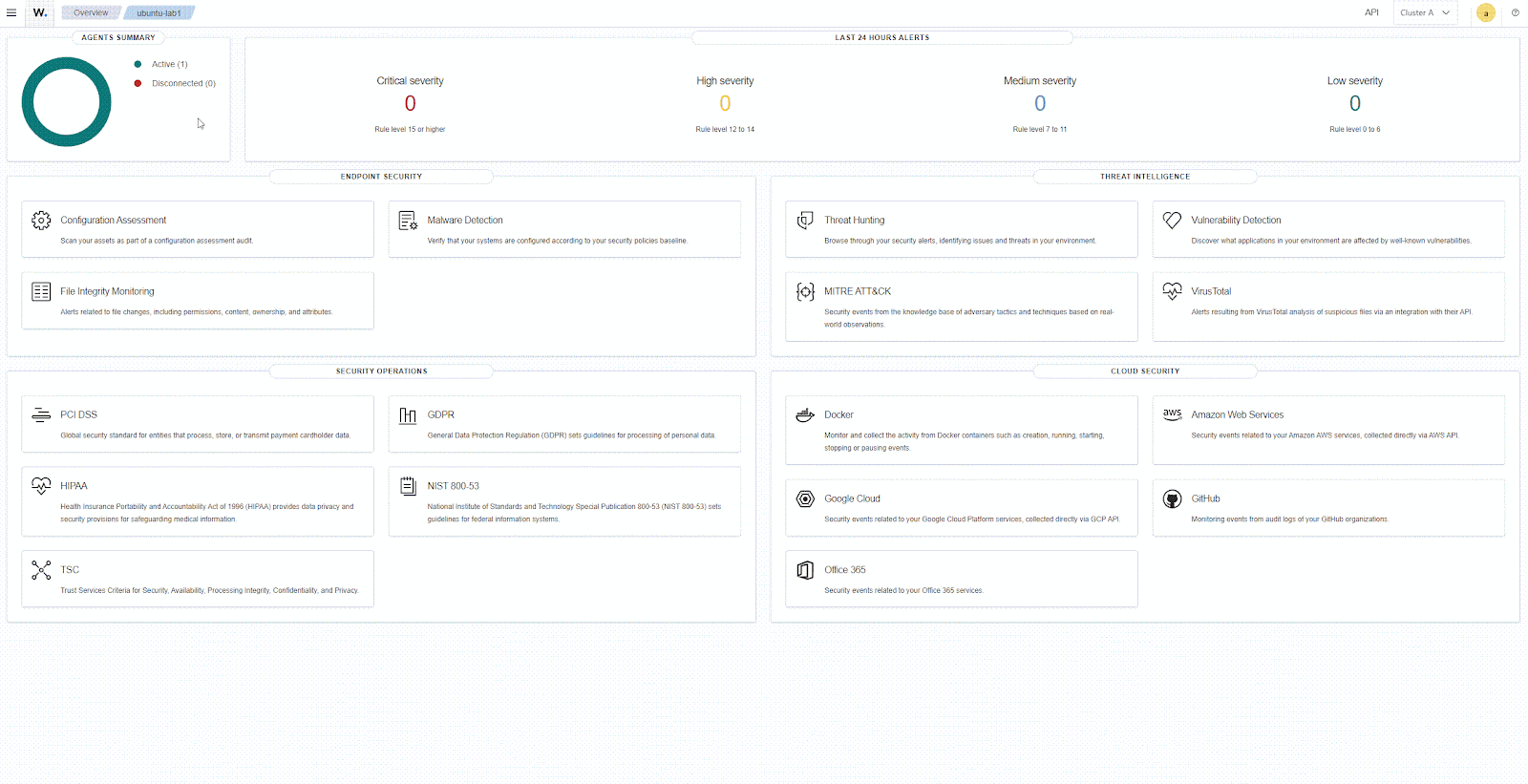
Configure the wazuh-states-vulnerabilities* index pattern
1. Select ☰ > Dashboard management >Dashboard Management >Index patterns and select Create index pattern to add the index patterns for the remote clusters.
2. Add the index pattern name using the format *:wazuh-states-vulnerabilities-* and select Next step. The wildcard ‘*‘ matches all indexers in the remote Wazuh clusters.
3. Select package.installed as the primary time field. This will show you when the vulnerable package was installed.
4. Select Create index pattern to create the index pattern.
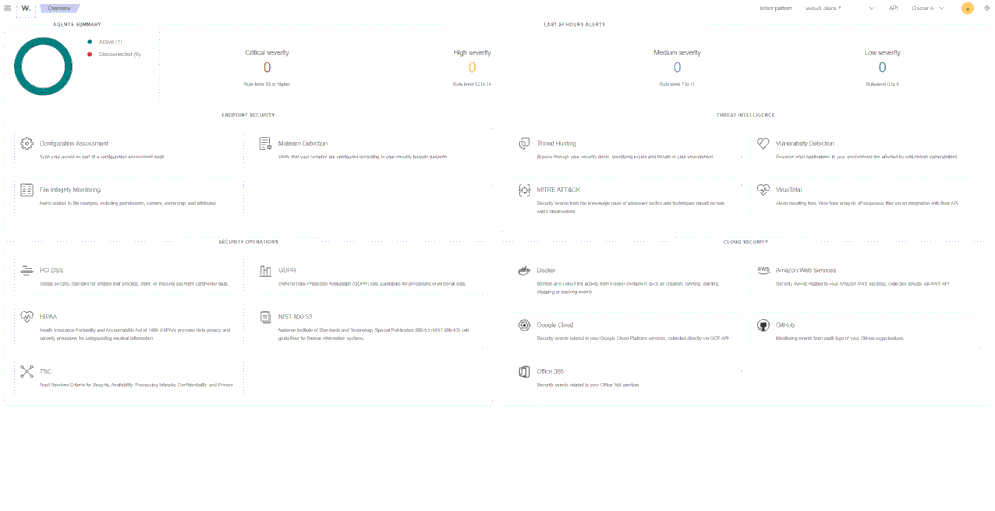
Configure the wazuh-states-inventory-* index pattern
1. Select ☰ > Dashboard management >Dashboard Management >Index patterns and select Create index pattern to add the index patterns for the remote clusters.
2. Add the Wazuh states index patterns with the wildcard wildcard ‘*‘ prefix to match all indexers in the remote Wazuh clusters and select Next step:
*:wazuh-states-inventory-hardware-**:wazuh-states-inventory-hotfixes-**:wazuh-states-inventory-interfaces-**:wazuh-states-inventory-networks-**:wazuh-states-inventory-packages-**:wazuh-states-inventory-ports-**:wazuh-states-inventory-processes-**:wazuh-states-inventory-protocols-**:wazuh-states-inventory-system-*
3. Select Create index pattern to create the index pattern.
Recommendations
Below are some suggestions to improve overall security and performance.
- Ensure a fast network connection between the CCS environment and the remote Wazuh clusters.
- The CCS architecture can be scaled as desired to be single or multi-node.
- Store the
root-ca.keyandroot-ca.pemfiles in a secure location for future use, and remove them from all nodes after generating the certificates. - Remove the
wazuh-certificates.tarfile by runningrm -f ./wazuh-certificates.tarif no other Wazuh component is to be installed on a node. - Change the default
adminpassword by following our password management documentation. - Configure index retention policies to remove old indices from the Wazuh indexer to free up storage space. This is necessary to manage storage due to the replication and accumulation of indices on Wazuh indexer nodes.
- Disable the
checks.templatein ☰ > Dashboard management > App Settings > Health check > Index template to avoid the Check alerts index pattern error during login to the Wazuh dashboard.
Conclusion
Wazuh offers a unified security view across multiple organizations by enabling query of log data and security alerts from remote Wazuh clusters through Cross-Cluster Search (CCS). This approach allows you to monitor and respond to security events across multiple Wazuh deployments efficiently.
Additionally, managing multiple Wazuh clusters with Cross-Cluster Search encourages scalability and data residency close to the log source. This allows controlled access to an organization’s security events and logs while giving access to a third-party organization to view their security alertss.
If you have any questions or require assistance regarding this setup, refer to our community channels.
Reference