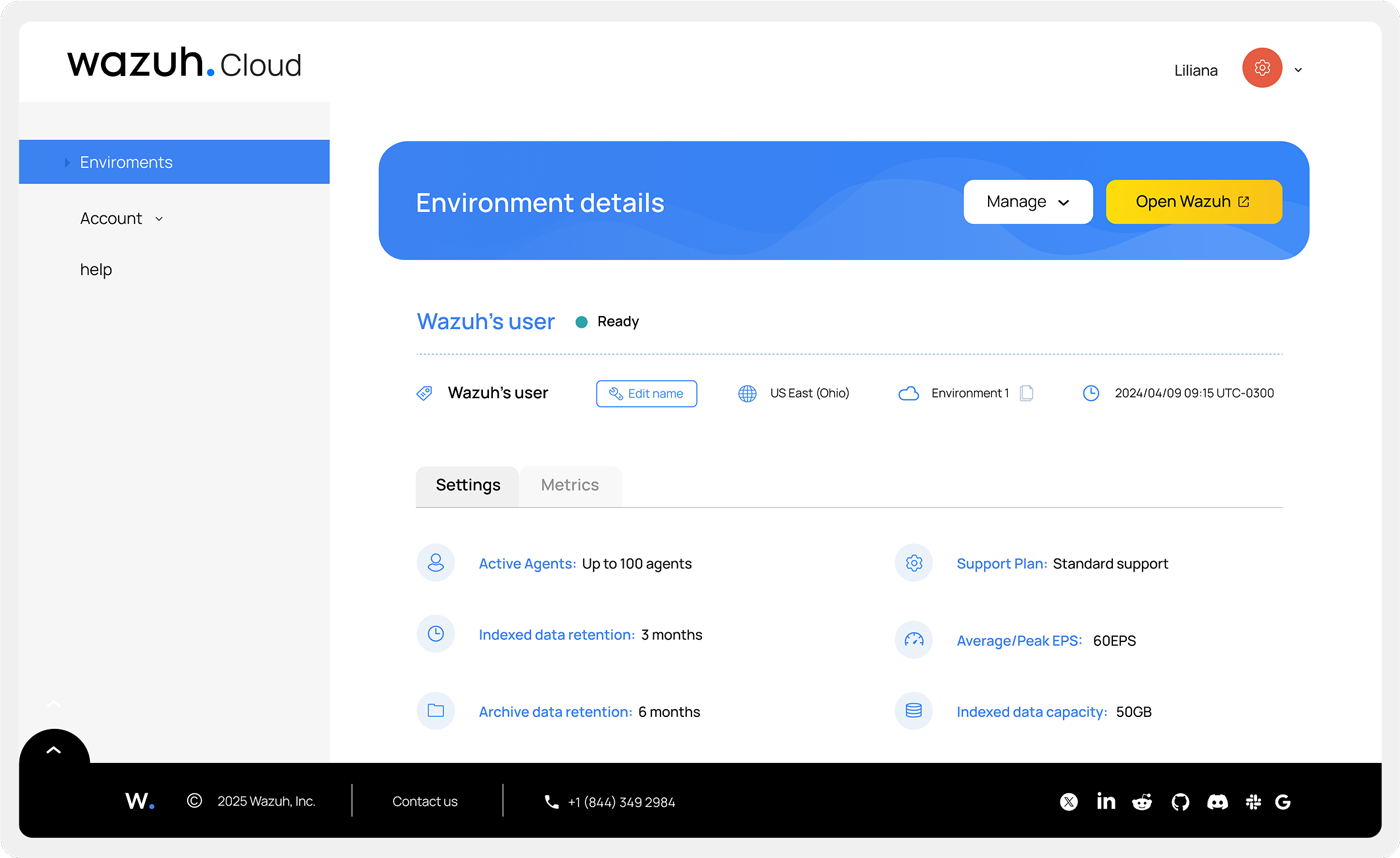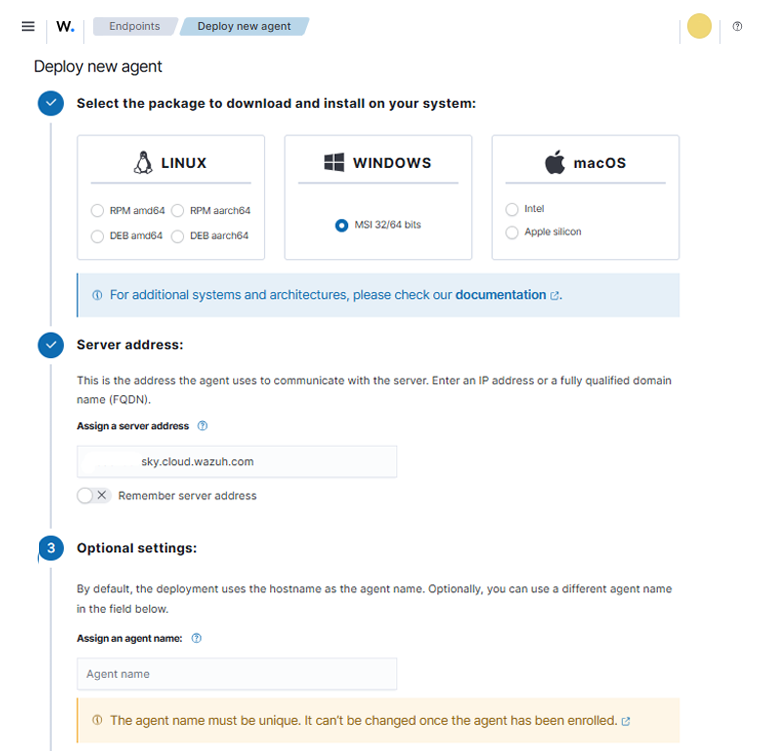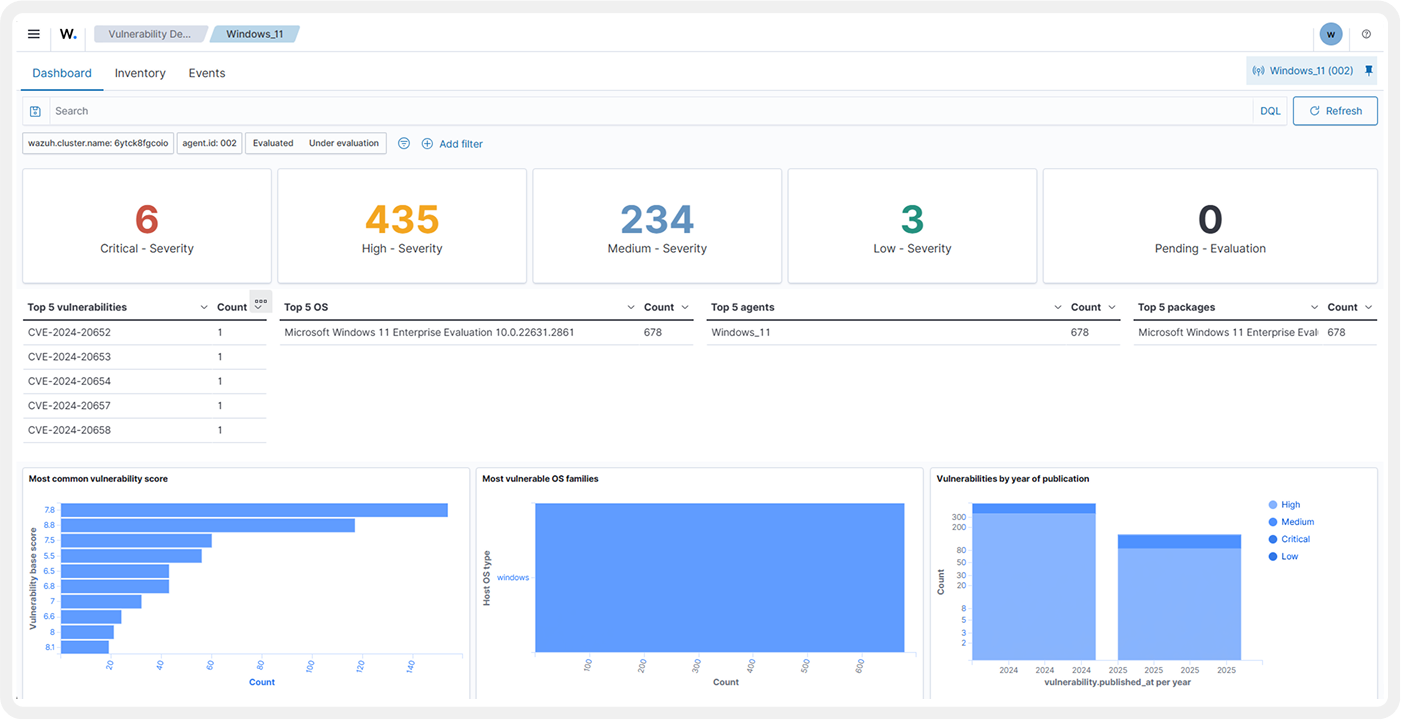Deploying Wazuh agents provides continuous security monitoring and protection for your endpoints.
Wazuh dashboard:
- Click on the ☰ menu and navigate to Agents management > Summary. Click on Deploy new agent.
- Select the package to download and install on your endpoint.
- Optional: Type in your preferred Wazuh agent name in the Agent name field. By default, the deployment uses the hostname of the endpoint as the Wazuh agent name.
- Copy and run the generated commands on the target endpoint using administrative privileges.
- Start the Wazuh agent by running the command associated with the selected operating system.
- View the deployed Wazuh agent in the AGENTS SUMMARY section of the Wazuh dashboard.